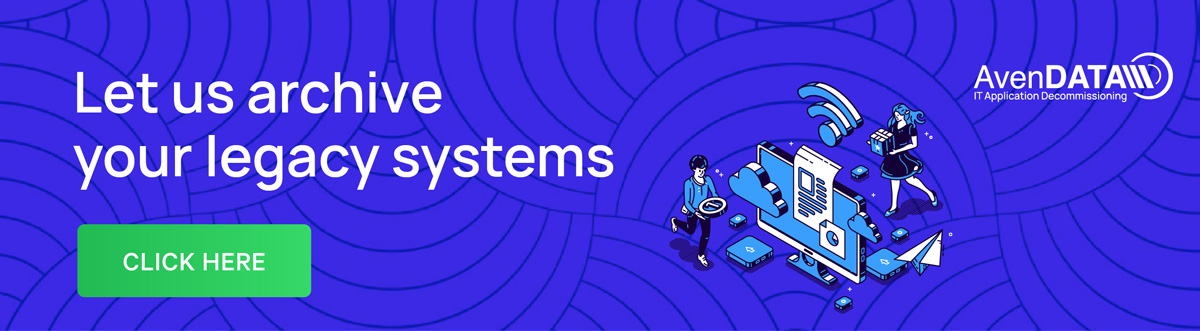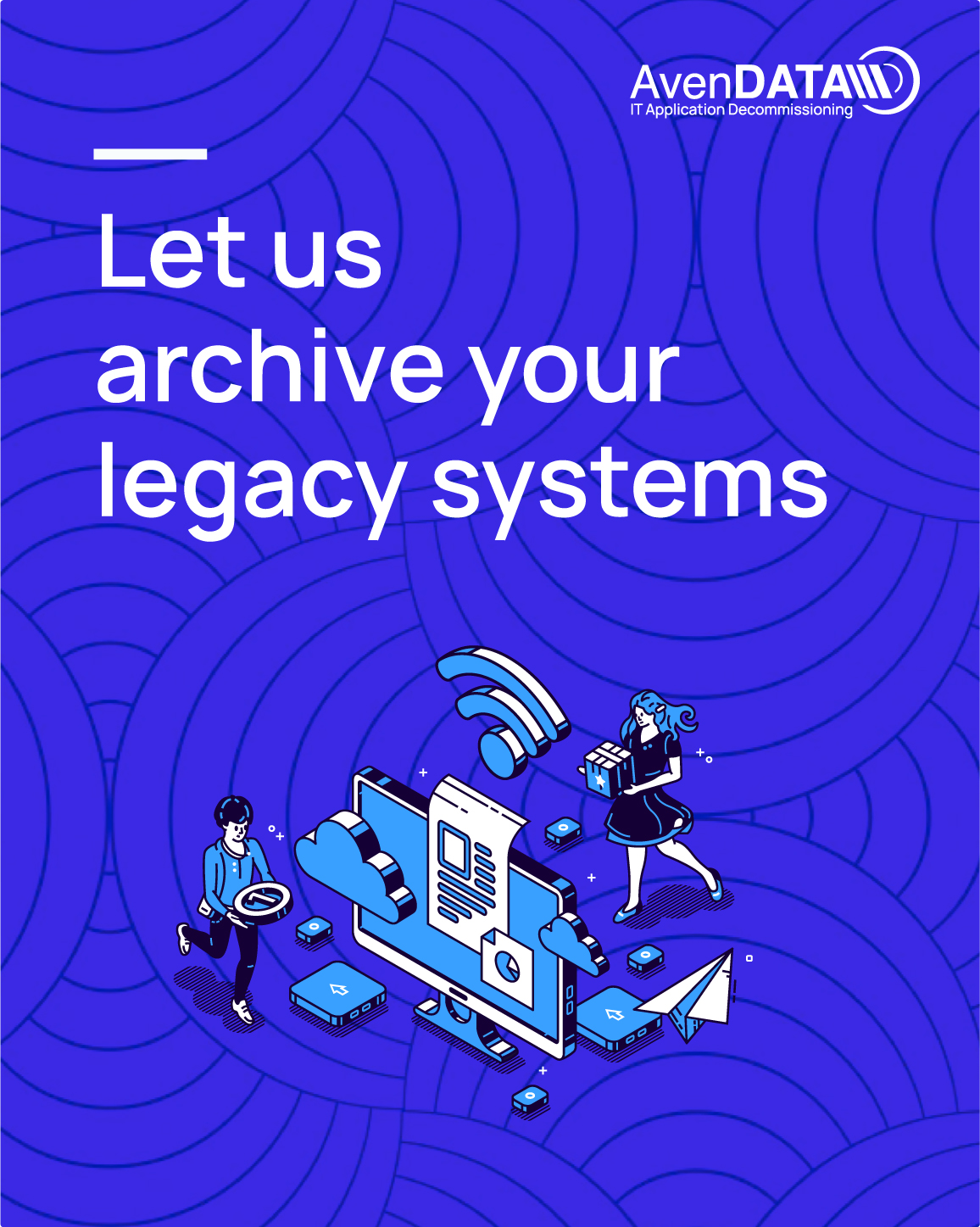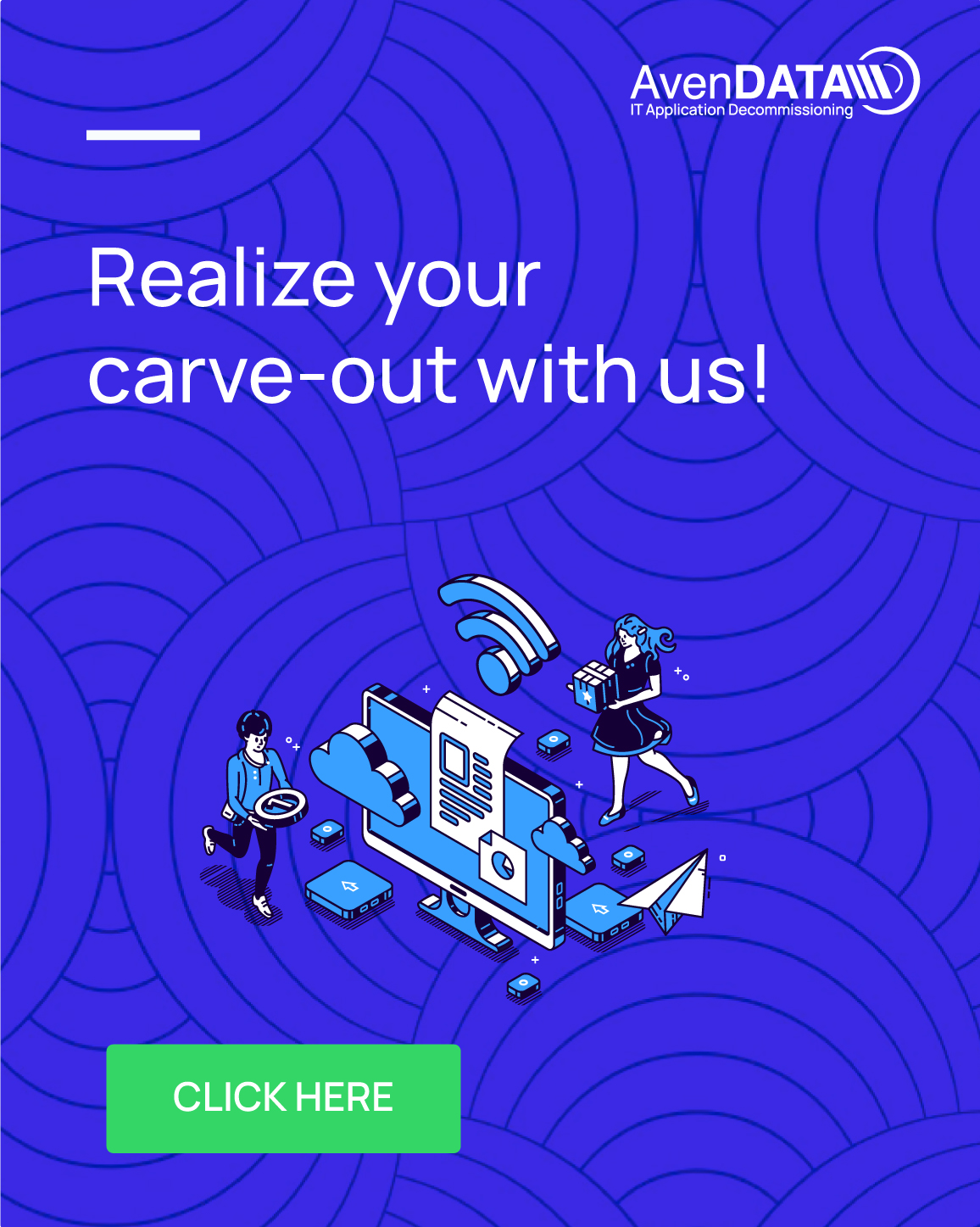Protecting your Legacy Data was Never so Easy
By AvenDATA
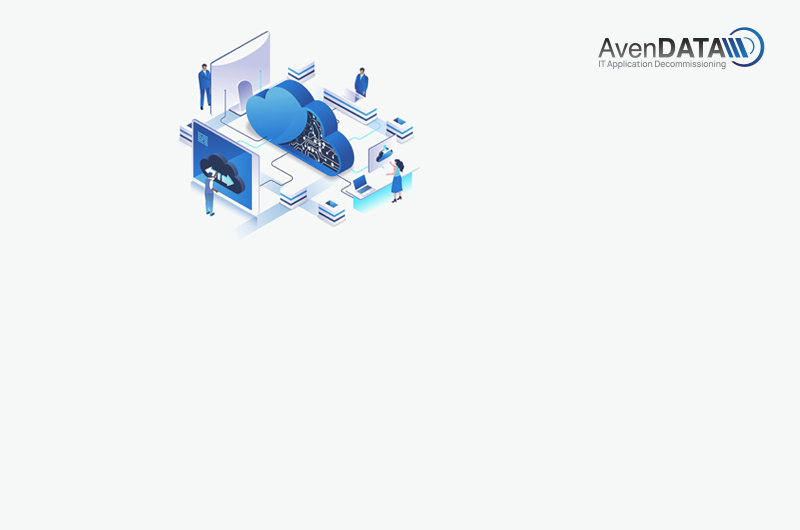
AvenDATA understands the intricate process of archiving legacy systems and the paramount importance of preserving data integrity. By leveraging cutting-edge technologies and a meticulous approach, AvenDATA ensures that businesses can archive their legacy systems with confidence. The streamlined process not only protects valuable historical data but also enables organizations to optimize their current systems without the burden of outdated information.
- From the options menu, click “Data Encryption” option to select Data Encryption.
- To encrypt the data, click the “Create Job” button available at the top right of the dashboard table.
- Now, select a profile.
- Create New Profile, selecting this option redirects you to the Profile Selection page. Here, you need to enter a profile name and select a system from the system selection dropdown.
- Use Existing Profile, selecting this option takes you to the existing profile page. It contains a dropdown with the previously created profiles. You can select an existing profile from the dashboard.
Once you have selected the required views/tables/document archive, you are redirected to the Column selection page.
- You can select or remove any number of columns from the column selection twin table.
- Clicking the Cancel button hides the popup, and you can make changes to the selection followed by clicking the OK button.
If the encryption process is running, the status is shown as “Running”, if the encryption process is complete, then the status is updated as “Finished”.
Also, a Decrypt button appears in the action column, next to the respective profile.
You will see the Decrypt button only after the status is changed to “Finished”.
- You can also decrypt the encrypted data by clicking the Decrypt button. The Decrypt button displays a confirmation popup.
- Clicking Cancel hides the popup and displays the Data Encryption Dashboard.
- Clicking the OK button initiates the decryption process and redirects to the data encryption dashboard.
Embodying AvenDATA’s unwavering dedication to providing unmatched expertise in archiving, system decommissioning, and carve-out solutions, this narrative underscores the pivotal role the company plays in the dynamic landscape of data management. In the pursuit of operational efficiency, heightened security, and adaptive strategies, AvenDATA emerges as a steadfast ally, simplifying the safeguarding of legacy data into an uncomplicated voyage. With AvenDATA by your side, preserving historical records becomes a deliberate move toward fortifying your organization, positioning it for resilience and readiness in the ever-evolving future.
-
How Legacy Systems Work and Their Architecture
-
Legacy Systems in Digital Era:
-
SAP Carve-Out Guide: Definition, Process, Benefits
-
System Decommissioning: A Strategic Guide
-
20 Reasons why legacy ERP systems must be archived and data should not be deleted
-
IT Mergers and Acquisitions: The ABCs of a Successful Integration
-
Mastering IT M&A and Carve-Outs: Addressing Pain Points with Practical Solutions
-
Modernizing Legacy Systems: A Strategic Guide for IT Company Owners
-
The importance of legacy systems is steadily increasing
-
Ten Key Questions with Emanuel Boeminghaus